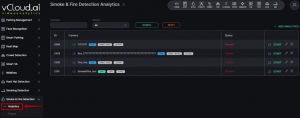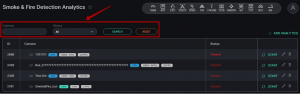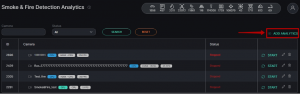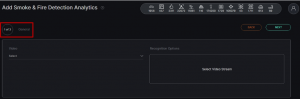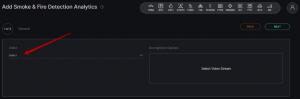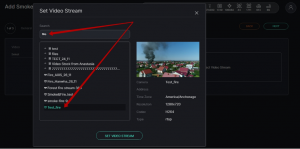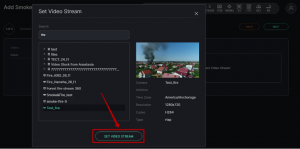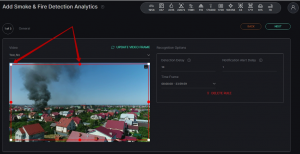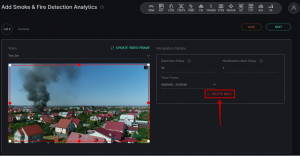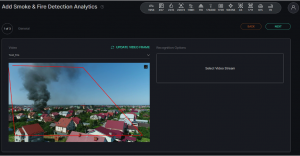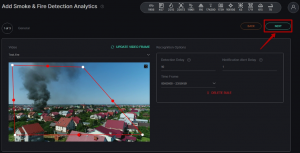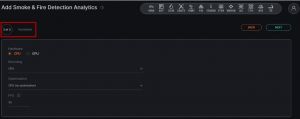VCloud.ai Smoke and Fire Detection VCA
Main functionality
- Recognition and notification of the appearance of smoke or an open fire source.
- Data storage on the occurrence of smoke or fire at the objects of observation.
Product Description
The Smoke & Fire Detection module is designed to register and promptly respond to the occurrence of smoke and fire in the territories or inside objects under surveillance.
| Parameter | Recommended value |
| CPU | Intel Core i5-5575 or higher |
| RAM | 2 GB RAM |
| GPU | NVIDIA 1030 |
| Places for archive | up to 3GB per day (~4.5k detections ) |
| Operating system | Ubuntu 18.04.3 LTS (Bionic Beaver), Windows х64 7, 8.1, 10 |
Analytics
To open the Smoke & Fire Detection analytics, select Smoke & Fire Detection in the left menu and pass to the Analytics section.
In the Analytics section, you can customize analytics. The page displays a list of analytics with the status and the ability to add, edit, view, or delete analytics.
There is a search field at the top of the page. Here you can filter analytics by the following parameters:
| Field name | Description |
| Camera | Analytics name or part of a name can be entered in this field |
| Status | Select the Analytics status from the drop-down list - All, Active, or Stopped |
To start the search click on the Search button. To clear the fields click on the Reset button.
The list of analytics is shown in the table below.
Analytics Adding
In order to add a new Smoke & Fire Detection analytics, press Add Analytics in the upper-right corner of the page.
The Smoke & Fire Detection analytics setup process consists of 3 Steps.
Step 1 - General
First of all, it is necessary to select a video stream. Click on the Video field and select the camera name from a list.
You can also enter the part of the camera name in the Search field to find the necessary video stream faster.
On the right side of the window, you can see the video stream preview and information about Camera name and Address, Time Zone, Resolution, Codec, and Type.
When the video stream is selected press the Set Video Stream button.
By pressing the Update Video Frame button you can see a frame in real-time in the field of frame addition.
It is possible if a video stream was selected.
To add analytics it is necessary to set up the following parameters:
| Field name | Description |
| Notification Detect Delay | The frequency with which the system will check for smoke and open sources of fire. Possible range from 1 to 60 sec |
| Notification Alert Delay | The frequency with which the system will send notifications. Possible range from 1 to 300 sec |
| Time Frame | Select the time period for which the system will scan the territory |
Then it is necessary to place a detection area.
Move the white and red markers to line up the desired area.
The analytics will be performed only within the boundaries of the selected area.
In order to remove the area, click on the Delete Rule button.
To create a new area from scratch, click somewhere inside the frame. Then move the mouse cursor. It will be moved with a red line. Put as many points as is necessary to create the borders of the desired area. The last point should be placed at the same place as the first one.
To pass to the next step, click on the Next button in the upper right corner of the page.
Step 2 - Hardware