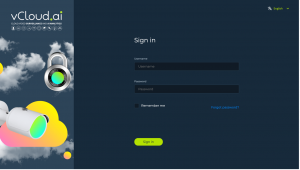Cluebase VMS Installation Manual
Installation manual Contents
Automatic installation
Docker container framework and Docker-compose extension are required for Cluebase VMS installation and operation.
1.1. Linux
To install Cluebase VMS on a clean Linux OS automatically please run install.sh script.
To run the script please enter the folder that contains install.sh and run the following command:
$ sudo sh install.sh
1.2. Windows
To install Cluebase VMS on Windows OS please run the WINDOWS_install.bat batch file.
Manual installation
2.1. Installing Docker
Docker container framework and Docker-compose extension are required for Cluebase VMS installation and operation.
2.1.1.Installing Docker on Linux
Official Docker installation manual: https://docs.docker.com/engine/install/ubuntu/
Run the following command:
$ sudo apt-get update && apt-get install docker-ce docker-ce-cli containerd.io
2.1.2. Installing docker-compose on Linux
Run the following command:
$ sudo curl -L "https://github.com/docker/compose/releases/download/1.29.2/docker-compose-$(uname -s)-$(uname -m)" -o /usr/local/bin/docker-compose
Grant required access rights by running the following command:
$ sudo chmod +x /usr/local/bin/docker-compose
2.1.3. Installing Docker on Windows
Download the latest version of Docker Desktop from the official website: https://www.docker.com/products/docker-desktop
Docker Desktop installer contains Docker engine and Docker compose.
2.2. Preparing for VMS installation
2.2.1. Download Cluebase.zip. Create a VMS folder and unzip the zip file contents to it.
To install the VMS successfully you will need to edit the .env file which is the environment variable file.
Please note that this file is hidden in the folder by default.
2,2.2. Open the .env file and specify the server’s IP address in the following fields:
APP_HOST=0.0.0.0 (public IP address of the server)
MACHINE_HOST=0.0.0.0 (local IP address of the server)
Both IP addresses will be the same if the VMS is supposed to be used only in the local network.
2.2.3. Installing an running the VMS
Get into the VMS folder and run the following command:
$ sudo docker-compose up -d
This command will automatically download, install and run the VMS.
Signing in
Open a web-browser (Google Chrome, Mozilla Firefox and Safari are recommended), input the IP address of the server and press Enter.
By default the login and password are: admin/admin.
Stopping the VMS
To stop the VMS server run the following command from the VMS folder:
$ sudo docker-compose down
Updating the VMS
To update the VMS version:
1. Stop the VMS
2. Run the following command from the VMS folder:
$ sudo docker-compose pull
3. Run the VMS again:
$ sudo docker-compose up -d